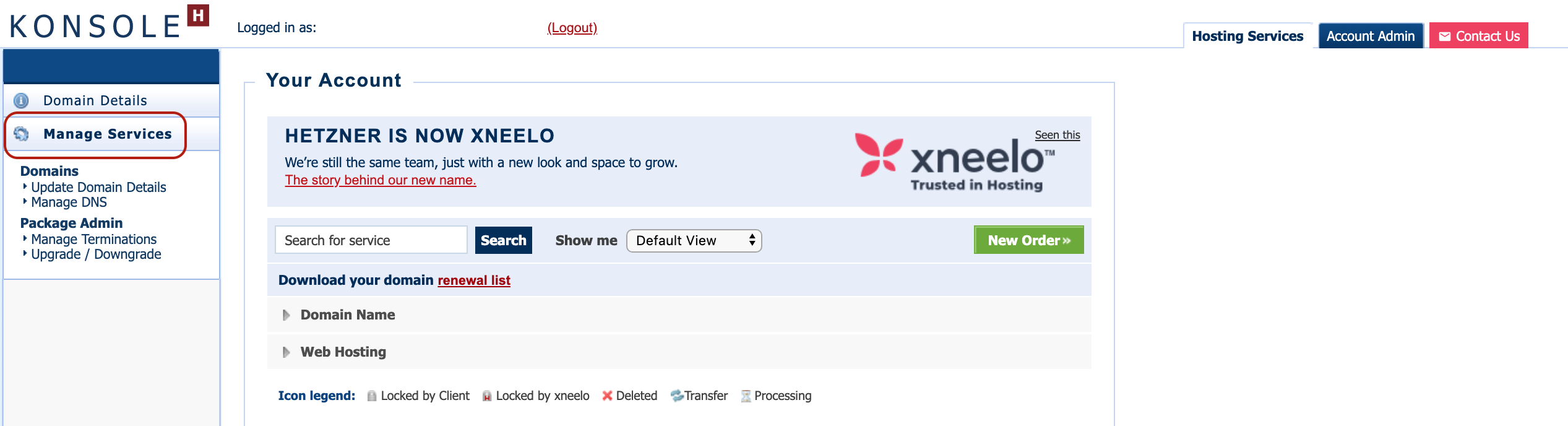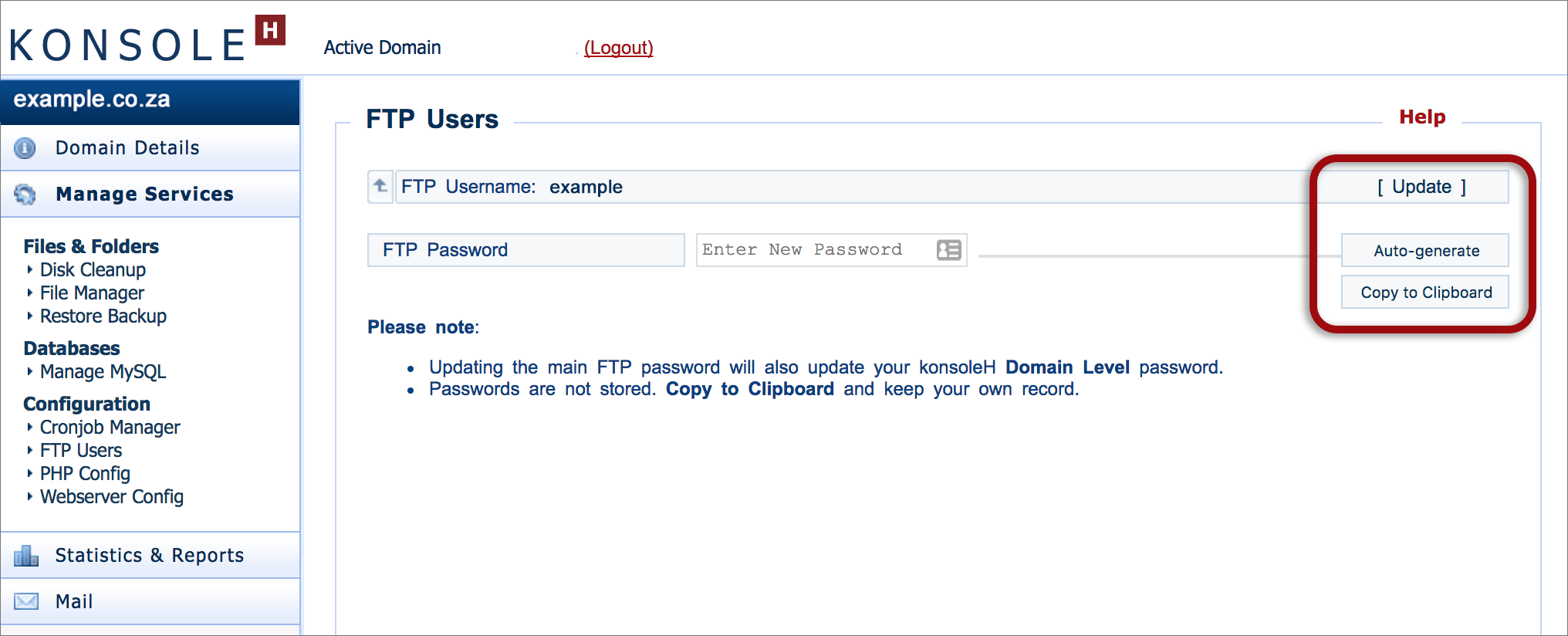How to set your FTP password
The FTP password allows access to log in to konsoleH at Domain level as well as FTP and SSH access to manage your website.
New hosting accounts are created with a randomised, unrecorded FTP password – this password needs to be set as a first step in managing the hosting account.
For security reasons we do not keep a copy of FTP passwords, so once an FTP password has been set, you will need to keep your own record. Forgotten passwords can be reset in the same way.
It is good practice to change your passwords regularly to prevent unauthorised access to your information.
Set your FTP password in konsoleH
- Browse to konsoleH and log in at Admin level

- Select Manage Services in the left-hand menu

- Select Configuration > FTP Users. The Username is indicated here – in this case “example” (Note that there may be more than one user – each with separate usernames and password). The password is not shown.
- Click Reset Password
- Enter your new FTP password (click Auto-generate or enter a password of your own choice)
- Copy to clipboard and keep a record of the password as it will no longer be viewable once updated

- Click Update
Please note: We will only accept strong passwords. To ensure your password is strong, make sure you adhere to the following guidelines:
- Use both upper and lower case letters as well as numbers
- The only special character permitted is the underscore “_”
- Ensure it is at least 11 characters long.
- Do not use your username, email address or domain names associated with your account.
- Do not use your personal information, such as name, phone number, ID number, special dates, address or names of anyone you know.
- Use different passwords for your various hosting services.
- Use a word or phrase you can remember easily, but would be very difficult for anyone else to guess.