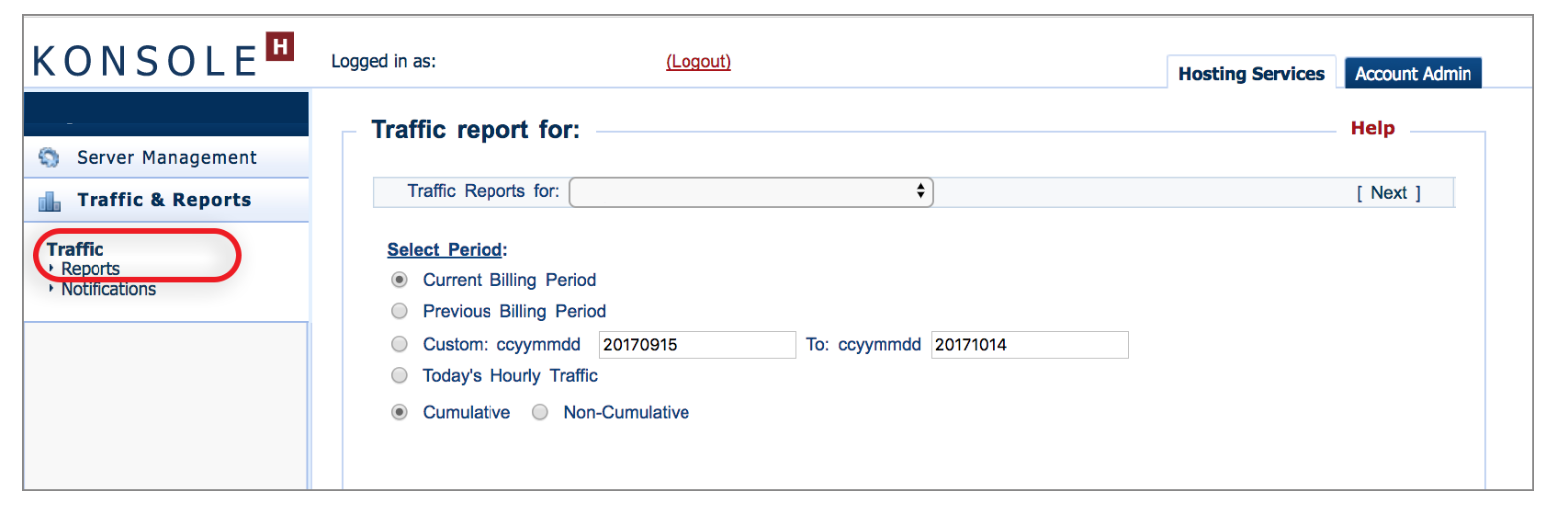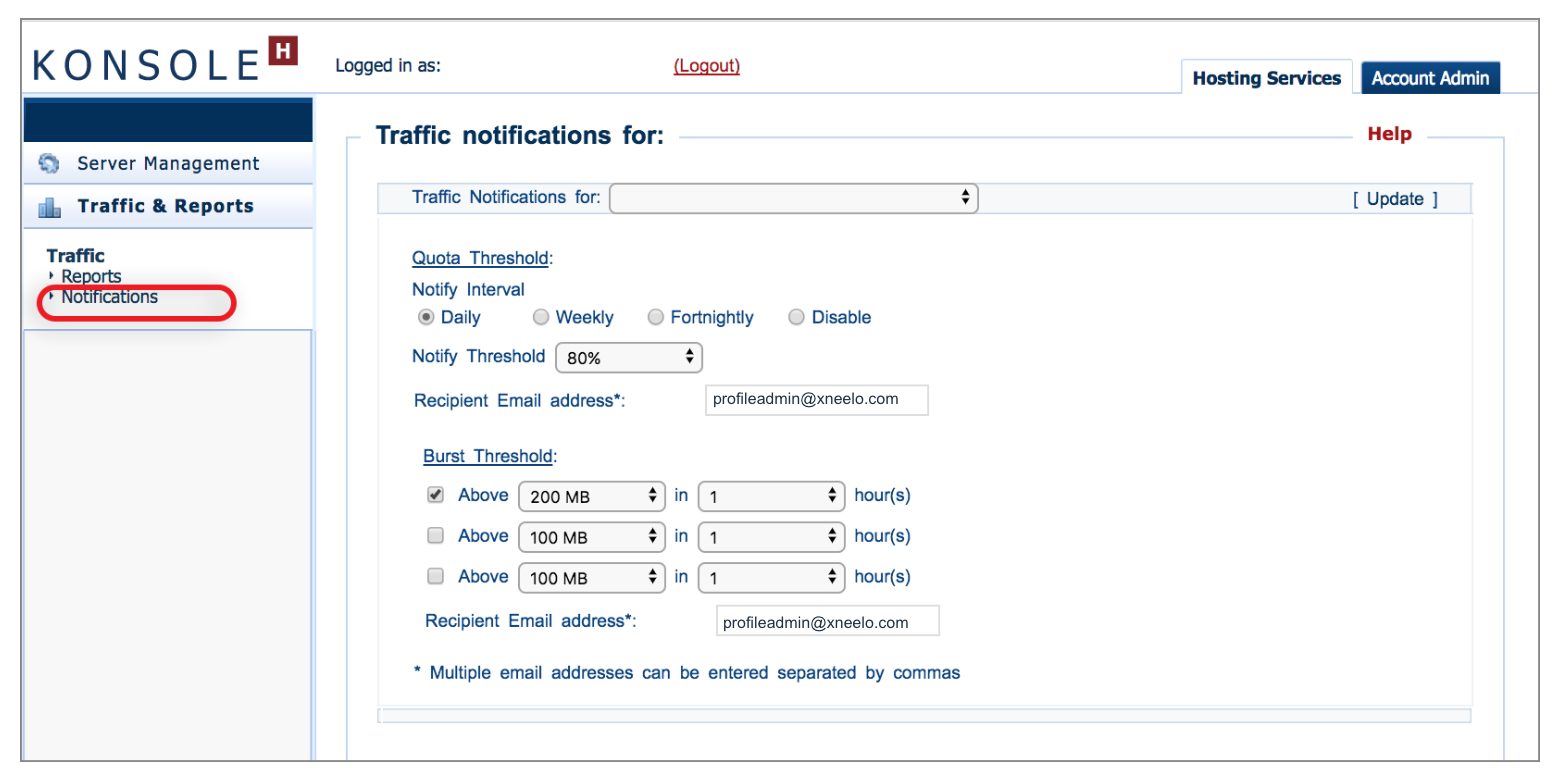How to Monitor Traffic on Self-Managed Servers
If you are using our new Control Panel, refer to this article.
Make the switch and discover a simpler, more secure way to manage your hosting.
Your konsoleH control panel makes it possible for you to monitor your traffic usage on a regular basis. You can view server traffic statistics and filter these according to various billing periods. A traffic report is generated according to the selected report type and specified time period.
It is important that you regularly use this tool to check for any unusual traffic activity.
Traffic Reports
- Browse to konsoleH and log in at Admin level

- Select or search for a server name on the Hosting Service tab
- Select Traffic & Reports

- Select Traffic > Reports
- Select the required period and then click Next

A graph displays the total traffic as well as incoming and outgoing requests generated by that server IP address over the period of time that you have specified.
Traffic Notifications:
In order to assist you in effectively monitoring your traffic usage, we have set up a notification system in konsoleH to forewarn you of over-usage.
How to edit Traffic Notifications
- Follow steps 1- 3 above
- Select Notifications
- Select your preferred thresholds, periods and email address(es)
- Click Update

-
Quota threshold
The default threshold is 20% below your allocated traffic quota (i.e. the percentage threshold will be set to 80%). Should your traffic usage either reach or exceed the default threshold, konsoleH will send a daily notification email informing you that the threshold has been reached and that there is a possibility of your server exceeding the traffic quota.
You have the option to adjust your threshold as well as the frequency of these notifications.
-
Burst threshold
You have the option to be notified when your server exceeds a certain amount of traffic (which you determine) within a period of time that you specify. For example, if you’d like to be notified when you have used more than 500 MB of traffic within 3 hours, simply set your burst threshold to these values and konsoleH will send you a notification email, should this threshold be reached. A default notification is enabled which is set to 200 MB in 1 hour.

All Self-Managed tools and features are now available in the new xneelo Control Panel. Make the switch to the new xneelo Control Panel and discover a simpler, more secure way to manage your hosting.