Using CloudFlare
In order to route your web traffic through CloudFlare’s network, your domain’s name servers need to be changed to the CloudFlare name servers.
Please contact us for assistance as this cannot be done via the control panel. Include the relevant CloudFlare DNS information for your domain.
Updating your domain to CloudFlare’s name servers gives them control of your domain’s DNS, and DNS records will need to be pointed back to xneelo servers for our hosting and mail services. We will provide you with the relevant DNS information for your domain to update the CloudFlare records. Once the DNS records for your domain have been successfully configured to point to xneelo, we will proceed to update your name server records with the registrar on your behalf.
Please note:
- If you experience any errors or downtime on your website or email accounts both CloudFlare and xneelo are responsible to investigate and to resolve the issue.
- If the name servers are updated before the DNS records are pointed to xneelo, your mail services (incl. Webmail) will be disrupted.
- xneelo will still remain responsible for the domain name administration and hosting, and will continue to invoice you for the yearly domain renewal fee and hosting package.
Please note that DNS propagation for name servers updates may take anywhere from 24 – 72 hours.
Let’s Encrypt SSL/TLS: is it supported?
Yes. Websites that use Cloudflare or other DNS services now also have Let’s Encrypt SSL/TLS enabled automatically. SSL/TLS system updates since Feb 2017 allow even those xneelo domains with external DNS to benefit from our free SSL/TLS.
Caveat: ‘Always Use HTTPS’
In order to benefit from our TLS encryption-protected email, please ensure that Cloudflare’s ‘Always Use HTTPS’ is disabled in favour of including a .htaccess file in your website’s root directory.
How to do this:
-
Log into your Cloudflare Dashboard.
-
Navigate to the domain you wish to use.
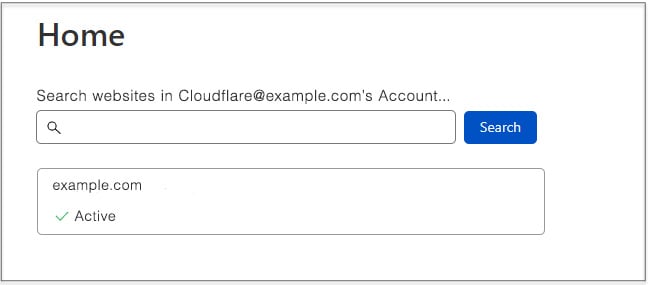
-
Click on the SSL/TLS option, followed by ‘Edge Certificates’.
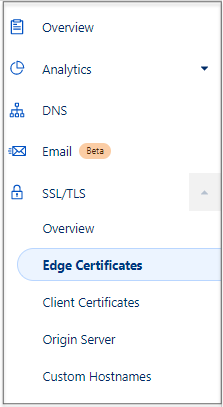
- Ensure that ‘Always Use HTTPS’ is set to ‘Off’.
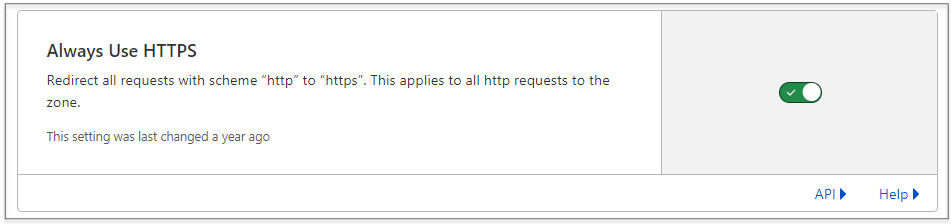
- Upload a file called ‘.htaccess‘ to the base directory of your website with the following contents:







