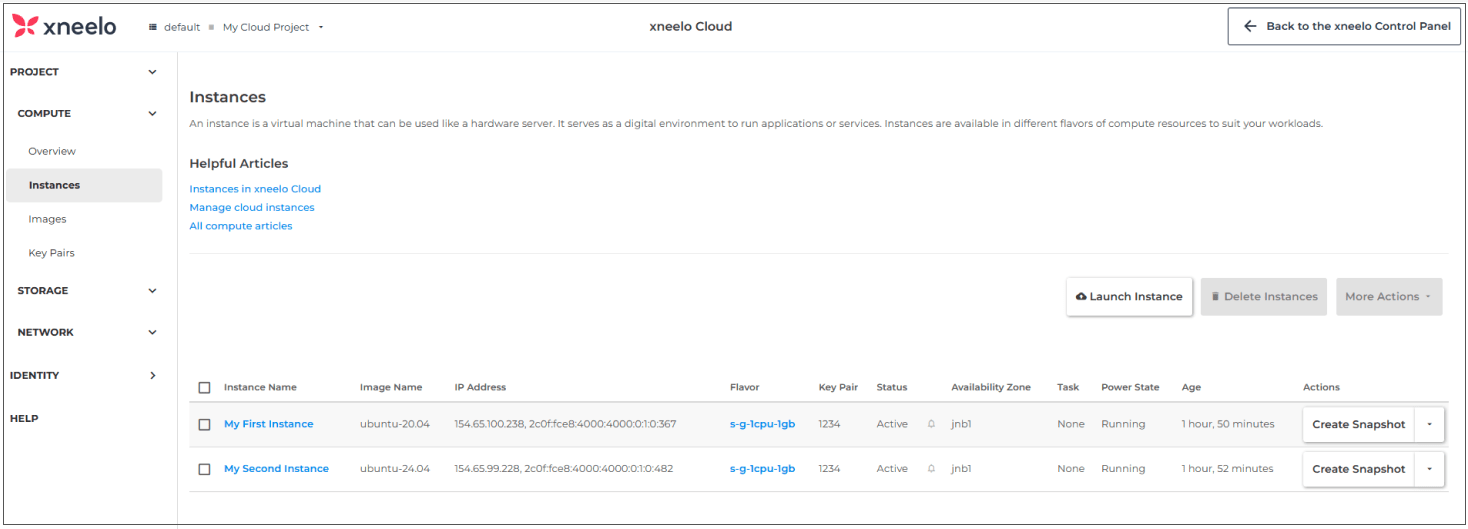Instances in xneelo Cloud
Instances provide the computing power in your cloud environment. Read on to learn about the benefits, utility, and components of instances in xneelo Cloud.
-
What are instances?
A cloud instance is a virtual machine or virtual server. It serves as a digital environment to run your applications or services.
Instances can be used for various compute workloads or projects, such as running containers, databases, or microservices, or to quickly spin up development and testing environments.
In xneelo Cloud, you can rapidly create and configure instances to suit your needs.
-
Advantages of cloud instances
Cloud instances have several advantages over a dedicated physical server or virtual private server (VPS) offering.
Speed of instance creation:
- Instances can be created and configured in minutes.
- Images are available as pre-built operating system templates.
- Tools like snapshots and custom images allow you to replicate your environments quickly.
Scalable instance specs:
- Instance flavors allow you to select the exact memory (RAM) and processing power (vCPU) that you need.
- You can change the flavor at any time, to increase or decrease the specs.
Flexible usage and pricing:
- Instances can be created, stopped, re-configured, and deleted at any time.
- You are only charged for the hours that an instance exists – see pricing.
- You can create redundancy by using duplicate instances for backup.
Decoupled storage:
- You can set the size of your boot volume, and extend this size at any time.
- You can also attach or detach additional volume storage.
-
Creating instances
When creating an instance you will need to configure several items, including the flavor, boot source, network and security.
The instance name you select is not unique, but a unique Instance ID will be assigned to the instance on creation.
You can follow our step-by-step guides on how to create instances in the cloud dashboard.
Instance limits
You can create multiple instances within your cloud project. Your project limits will determine:
- The total number of instances you can create
- The total number of vCPUs you can use
- The total amount of RAM you can use
- The total amount of storage you can use (for your boot volume)
-
Instance flavors
Flavors determine the amount of compute (vCPU) and memory (RAM) that is allocated to an instance. Take a look at the list of flavors available.
If you need to increase or decrease the instance specs, you can resize the instance and select a new flavor.
Each flavor has a different price (depending on the size), and is charged at a rate per hour. See more on the pricing in xneelo Cloud.
-
Instance sources
Instances require a boot source to serve as the template to create the instance.
Xneelo Cloud provides a set of pre-built public images that contain the operating system and software packages required to run applications. Learn more on images in xneelo Cloud.
You can also select your own custom boot sources, which allow you to rapidly deploy new instances with the same data and configurations.
Custom boot sources include:
- Private image: This is a custom image that you have uploaded to your project.
- Instance snapshot: This uses a point-in-time copy of an instance to boot the new instance.
- Volume: This uses an existing volume that is set to ‘bootable’. An existing volume can only be used to launch one instance.
- Volume snapshot: This uses a point-in-time copy of a storage volume to boot the new instance.
A new boot volume must also be created for each instance to store instance data. By default, these are not deleted automatically when the instance is deleted.
Boot volumes are charged separately from the instance flavor. Learn more about volumes and pricing.
-
Instance networks
Networks serve as the communication channel for cloud instances.
Cloud instances have a network speed of 1Gbps and unlimited traffic.
When creating an instance a public network will be selected by default. This provides you with a public IPv4 and IPv6 address.
Note: Additional private networking features will be released in the future. See more on the features available in xneelo Cloud.
-
Securing your instance
Implementing the proper security measures will ensure that your cloud workloads remain operational, and lower the risk of external interference.
In xneelo Cloud, we provide the tools to control the network access to your instance using security groups.
Security groups function as a virtual firewall and allow you to configure the network access to and from your instances. Learn more on security groups in xneelo Cloud.
Beyond that point, you will need to self-manage the security measures on your instance. You should consider data security, regular security updates and patch management, and observability.
-
Connecting to an instance
Once your instance is created you will need to establish a connection via SSH and log in to begin using it.
You can assign a key pair (SSH keys) to connect to an instance once it is created. Key pairs can be created in the cloud dashboard or imported.
By default, SSH logins with the root passwords are disabled. Once you have connected with SSH, you can log on and create users and passwords.
Learn more on Connecting to cloud instances (SSH).
-
Managing an instance
Throughout the lifecycle of your instance, you will be actively managing and monitoring your instance.
As xneelo Cloud is a self-managed product, you will need the relevant technical knowledge on cloud computing concepts and server management. We have a comprehensive set of help guides and cloud support to assist you.
There are several tools and features in the xneelo Cloud dashboard to help you manage and troubleshoot your instance effectively. These tools enable you to access instance information, view the current status, edit the metadata, rebuild or re-spec the instance.
The available tools include:
- A graphical console and log
- Change power state
- Lock/unlock instances
- Attach or detach storage
- Increase the flavor size (change the specs)
See more on how to manage instances in the cloud dashboard.
Now that you understand the basics, you’re ready to start creating your own instances.
You can follow our step-by-step guides on how to create instances in the xneelo Cloud dashboard.
Feedback
Related Posts:
- How to move a CMS-based website to another xneelo domain via the xneelo Control Panel
- How to transfer a WordPress site to xneelo via the xneelo Control Panel
- How to transfer your gTLD (Global top-level domain) to xneelo via the xneelo Control Panel
- Features available in xneelo Cloud
- Volumes in xneelo Cloud