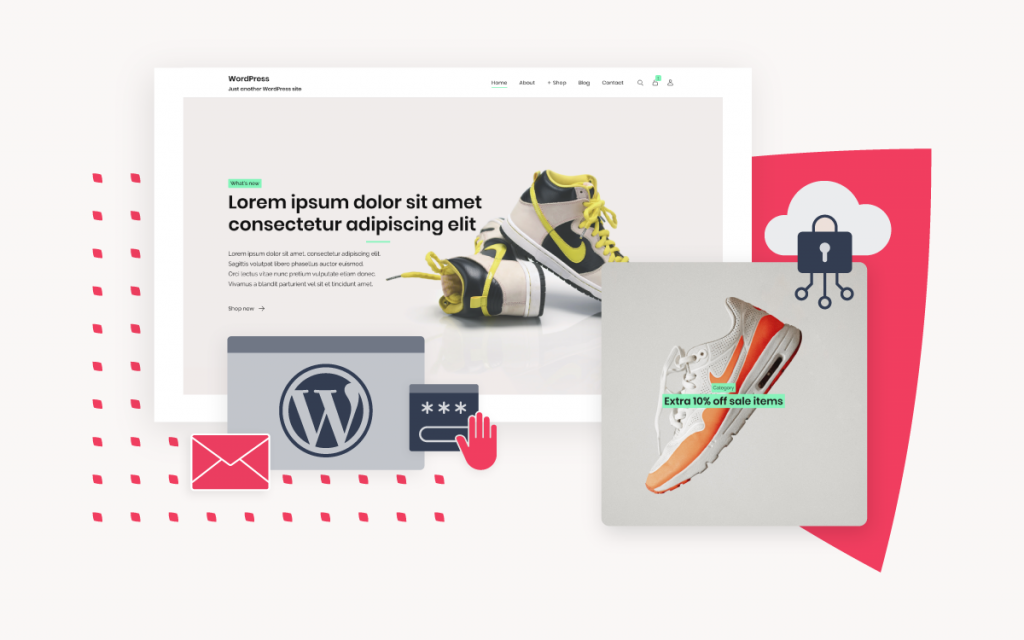How to set up email on Android
This step-by-step guide takes you through the process of setting up a new email account on Android.
If the Mail account is already set up, but giving errors – then refer to our Troubleshooting guide.
♦ Replace example.com with your domain name
Note: Your mail application’s display screens may differ to the screenshots below.
First, check your password
Check your password by browsing to Webmail and trying to log in. If you aren’t able to log in, then you have the incorrect password. Forgotten passwords can be reset in your control panel – you will need to get your domain or web administrator to update it for you if you don’t have control panel access.
Add your mail account
-
Launch your mail application by selecting the mail icon from your applications screen.
![]()
![]()
![]()
![]()
-
Enter the email address and email password and then choose Manual Setup.
Note: Forgotten passwords can be reset in the control panel
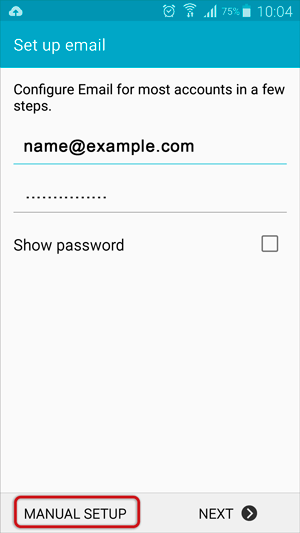
- Choose your preferred account type: POP or IMAP (default)
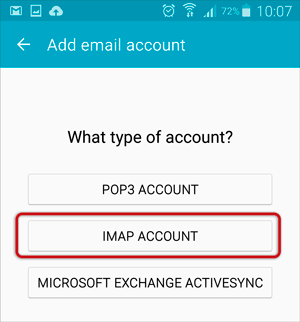
- The programme may try to connect to the server, but will fail – you will need to add the full email address as User Name.
Enter the Incoming server settings:
- POP/IMAP server is mail. followed by the domain name e.g. mail.example.com*
- The security type is SSL/TLS
- Port is 993 for IMAP or 995 for POP
- Select Next
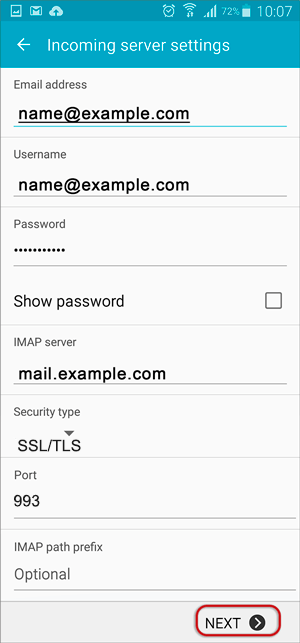
- Enter all the Outgoing server settings:
- SMTP server is smtp. followed by the domain name e.g. smtp.example.com*
- Security type is SSL/TLS
- Port is 465
- Select Next
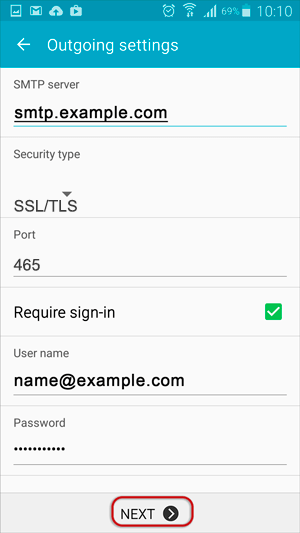
- Wait while your settings are tested
- Adjust the additional Account Options as preferred
- Specify an optional account name (for your reference only), and enter the name you wish to be displayed on outgoing mail, then select Done
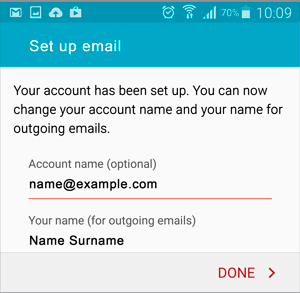
- The account has been set up successfully and your messages will now be downloaded
In isolated cases mail.domain (e.g. mail.example.com) and smtp.domain won’t work. In these cases you will need to use the server name instead e.g. www34.cpt1.host-h.net. Find my server name.
Email still not working? Read our Troubleshooting Guide