How to edit or delete a mailbox via konsoleH
If you are using our new Control Panel, refer to this article.
Make the switch and discover a simpler, more secure way to manage your hosting.
Mailboxes (email addresses or email accounts) are managed via konsoleH, using the Mail Admin tool.
Warning: Delete will remove the mailbox and all associated email from the server.
Access the Mail Admin tool
- Browse to konsoleH and log in at Admin level.
- Select or search for the required domain name in the Hosting Services tab
- Click Mail from the left-hand menu > Manage Accounts under Mail.
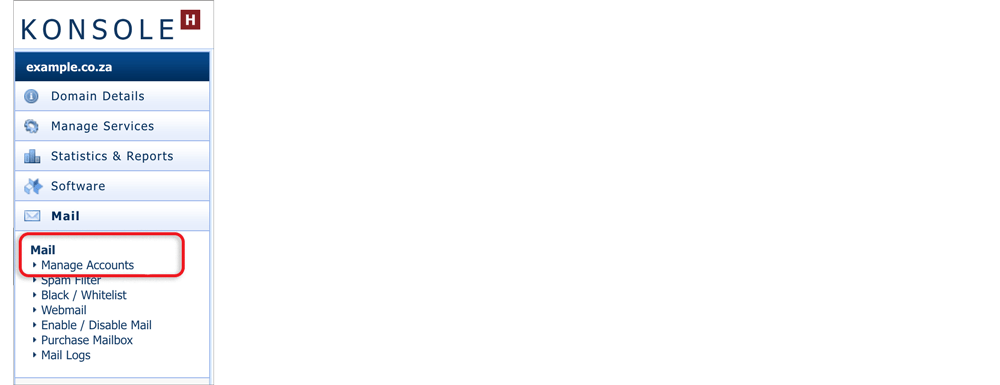
- The Mail Admin page displays all mailboxes and aliases for your domain. Webmaster is the default mailbox for new hosting accounts and can be deleted if not required.
- Select Edit to change your email password. Adding a forward is optional. Click the Save button to save your changes.
- Select Delete to delete an email account. Click on Delete again to confirm your instruction.
Note:
- The catch-all mailbox is disabled by default on Web hosting packages. If you would like all stray emails addressed to any username at your domain to be forwarded to a single mailbox, then enable the catch-all by choosing Edit at the top of the Mailbox Accounts page.
- Now that the email account is created on the server, you need to set up your email program or client (eg. Microsoft Outlook, Mozilla Thunderbird) to connect to the server to send and receive your email.
- If you are in the process of transferring a domain to us it is recommended that you set up the email accounts before transfer.








