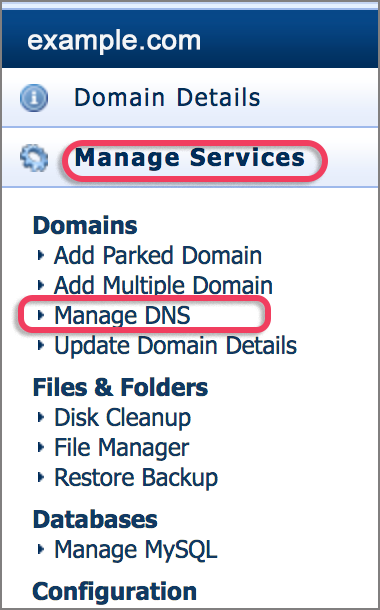How to adjust Mail Records if only the website is transferred to xneelo
This article applies if we will be responsible for your domain administration and website service, but another service provider will be hosting your email.
After submitting your transfer request via the Domain Transfer Manager (DTM), you will need to access the Manage DNS tool within konsoleH to adjust your mail records to point to the IP address of the server that is hosting your mail.
Contact your current mail provider:
- To ensure you have the correct IP address for mail records and that they are aware that you are transferring the domain record (DNS) to us but will be pointing the mail record to their mail server.
- Ask them if there are specific settings that need to be configured on the DNS record to ensure your mail is uninterrupted.
Edit your domain’s mail A record
- Browse to konsoleH and log in at Admin level (not Domain level)

- Select or search for a domain name in the Hosting Service tab
- Click Manage Services from the left-hand menu
- Select Domains > Manage DNS

- Under A records, find the mail record and click in the Destination field in that row
- Change the IP address to that of your mail server (as provided by your mail server provider) and click Update

- We are now no longer responsible for the mail service for your domain.
Note:
- Please be aware that due to DNS propagation it may take up to 24 hours before you will see your DNS changes reflected.
- Incorrect DNS changes can interfere with the operation of your website and/or email.
- You need to log in with your Customer number or email address and Management password. When logged in at ‘Domain level’ i.e. with your domain name and FTP password, the tool will not be visible as this level of administration is only provided to Authoritative contacts.