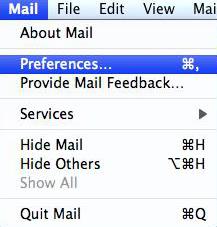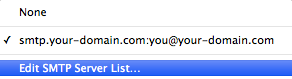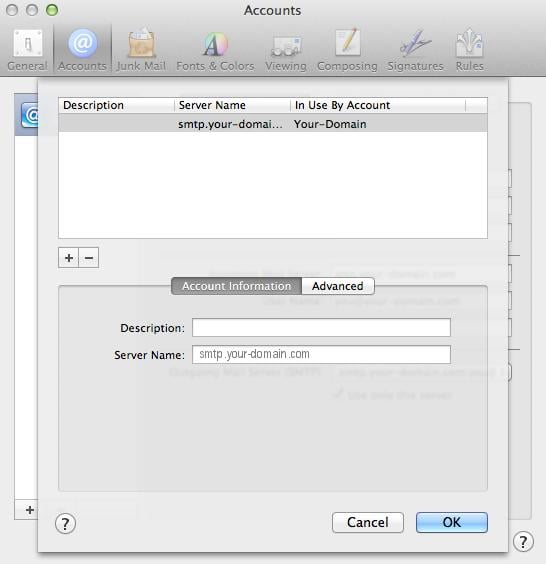Apple Mail troubleshooting
This guide will help you fix errors in the setup of an email account in older OS X 10 versions
Refer to our Yosemite, El Capitan or Sierra/Mojave/Catalina/Big Sur/Monterey/Ventura troubleshooting guides for newer OS X versions. (To find your version: click the Apple logo at screen top left > About this Mac)
Is this the first time you’re setting up this email account? Then use our new email setup guide, rather than this Apple Mail troubleshooting guide.
♦ Replace your-domain.com with your domain name
First, check your password
Check your password by browsing to Webmail and trying to log in. If you aren’t able to log in, then you have the incorrect password. Forgotten passwords can be reset in your control panel – you will need to get your domain or web administrator to update it for you if you don’t have control panel access.
Do you use a Mac Keychain? Make sure that the password saved in your keychain is correct – here’s how.
Steps
-
1Open Apple Mail.
-
2Click on the Mail menu and then click Preferences.

-
3Click on the Accounts tab and select the relevant account. Ensure that the Account Information tab is selected.
- Account Type can be IMAP or POP (IMAP is default)
- Description (optional)
- Incoming Mail Server is mail.(your domain name) e.g. mail.example.com*
- User Name is your full email address
- Password is your mailbox password (forgotten passwords can be reset in the control panel)
-
4Click on the Outgoing Mail Server (SMTP) drop-down menu.

-
5Select Edit SMTP Server List… from the drop-down list.

-
6Select your SMTP server from the list and confirm that your Server Name is entered correctly in the format of smtp.domain e.g. smtp.example.com*
-
7Select the Advanced tab.

-
8Ensure that the following settings are correct:
- Use default ports is checked
- Use Secure Sockets Layer (SSL) is checked
- Authentication is Password
- User Name is your full email address
- Password is your mailbox password (forgotten passwords can be reset in konsoleH)
What happens next
Your email account should now be configured correctly.
Still struggling? Refer to our guide of common email problems or contact us.