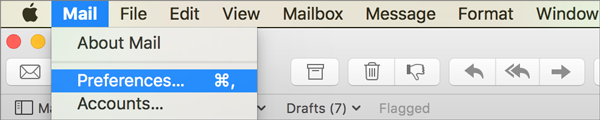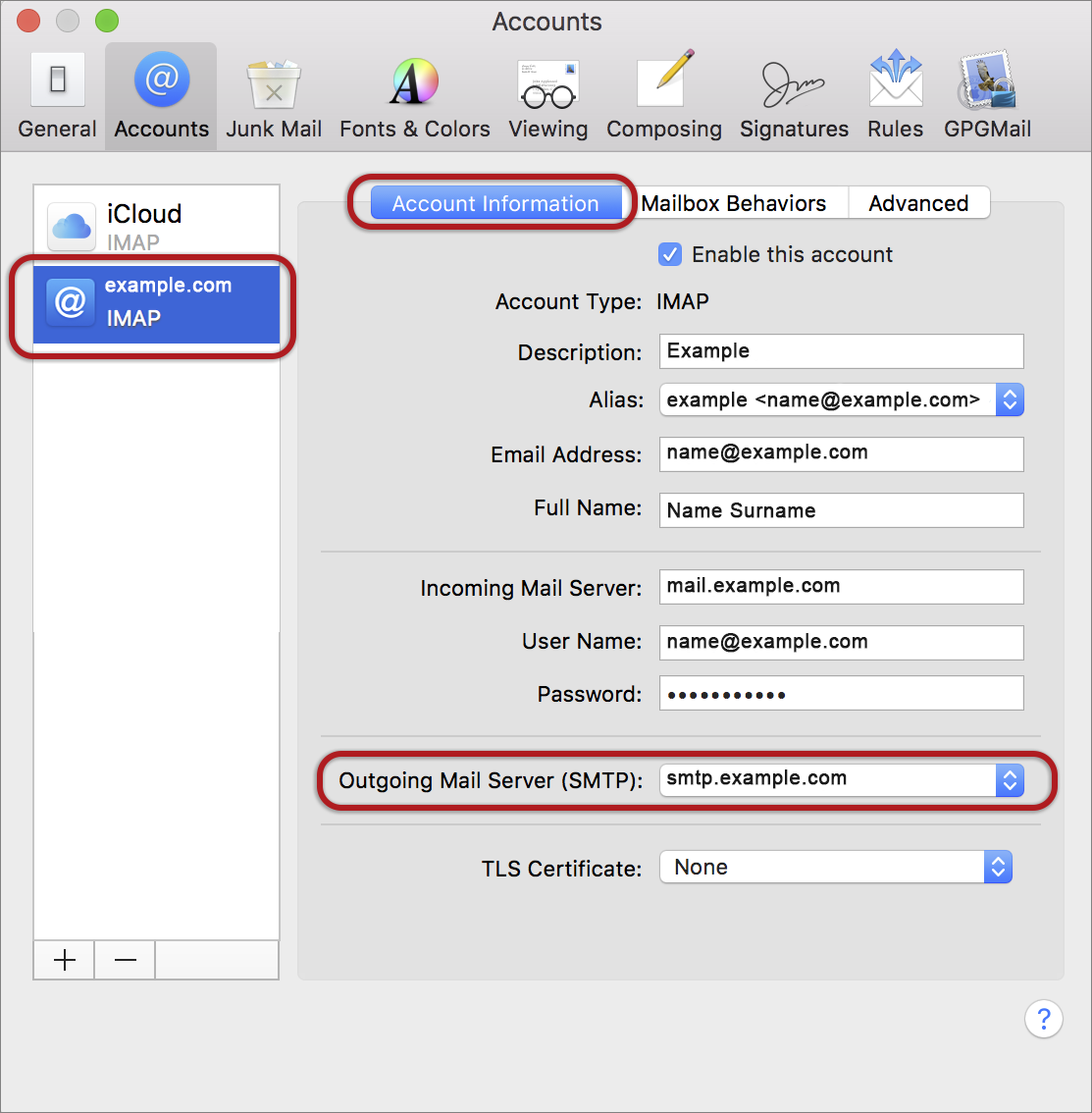Mail OS X El Capitan troubleshooting
This guide will help you fix errors in the setup of an email account in OS X El Capitan or Mojave.
Is this the first time you’re setting up this email account? Then use our new email setup guide, rather than this troubleshooting guide.
Change example.com to your domain name
Check your password
- First check your password by browsing to Webmail and trying to log in. If you aren’t able to log in, then you have the incorrect password. Forgotten passwords can be reset in your control panel – you will need to get your domain or web administrator to update it for you if you don’t have konsoleH access.
- Do you use a Mac Keychain? Make sure that the password saved in your keychain is correct – here’s how.
Check account settings
- Launch Mail
- Choose Mail > Preferences
Account Information
3. Choose the relevant account from the list on the left, and ensure that the Account Information is correct, specifically:
- Account Type can be IMAP or POP
- Incoming Mail Server is mail. followed by the domain name e.g. mail.example.com*
- User Name is the full email address
- Password is correct – forgotten passwords can be reset in your control panel
- TLS Certificate is set to None
SMTP Server settings
4. At Outgoing Mail Server (SMTP) click on the dropdown arrow and choose Edit SMTP Server list
On the Account Information tab ensure that:
- Server Name is smtp. followed by the domain name e.g. smtp.example.com*
- TLS Certificate is None
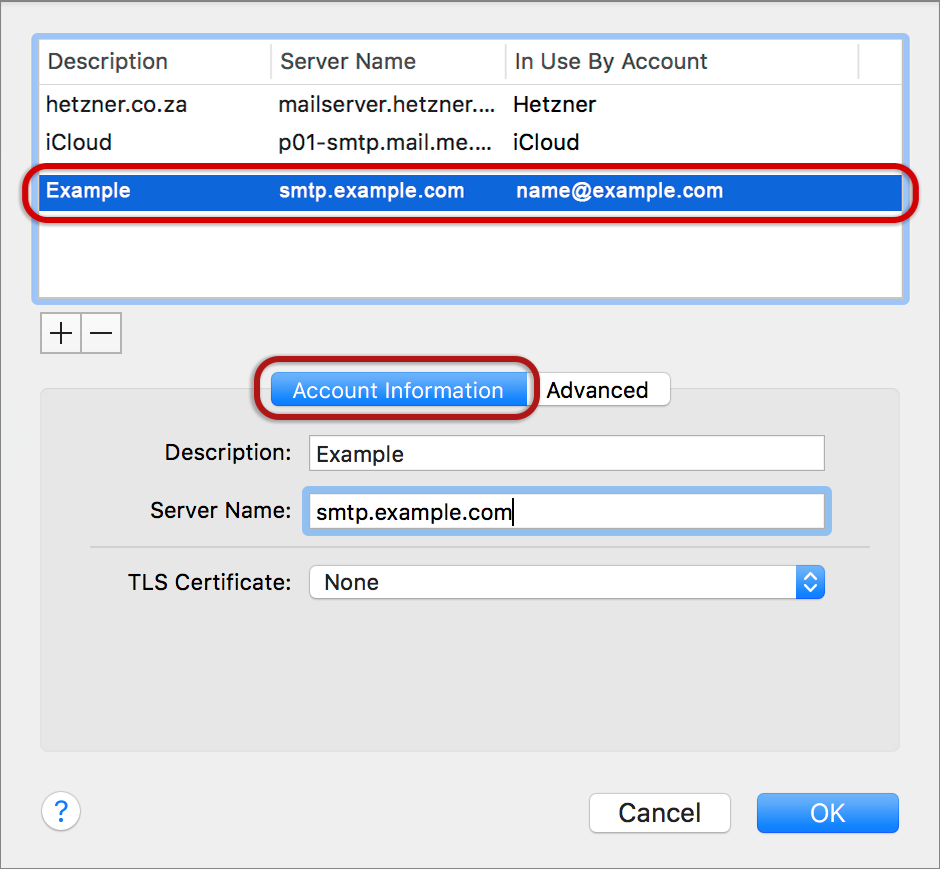
5. Click on the Advanced tab, choose the relevant account and ensure that:
- Automatically detect and maintain account settings is not ticked
- Port is 465
- Use SSL is ticked
- Allow insecure authentication is not ticked
- User Name is the full email address
- > OK
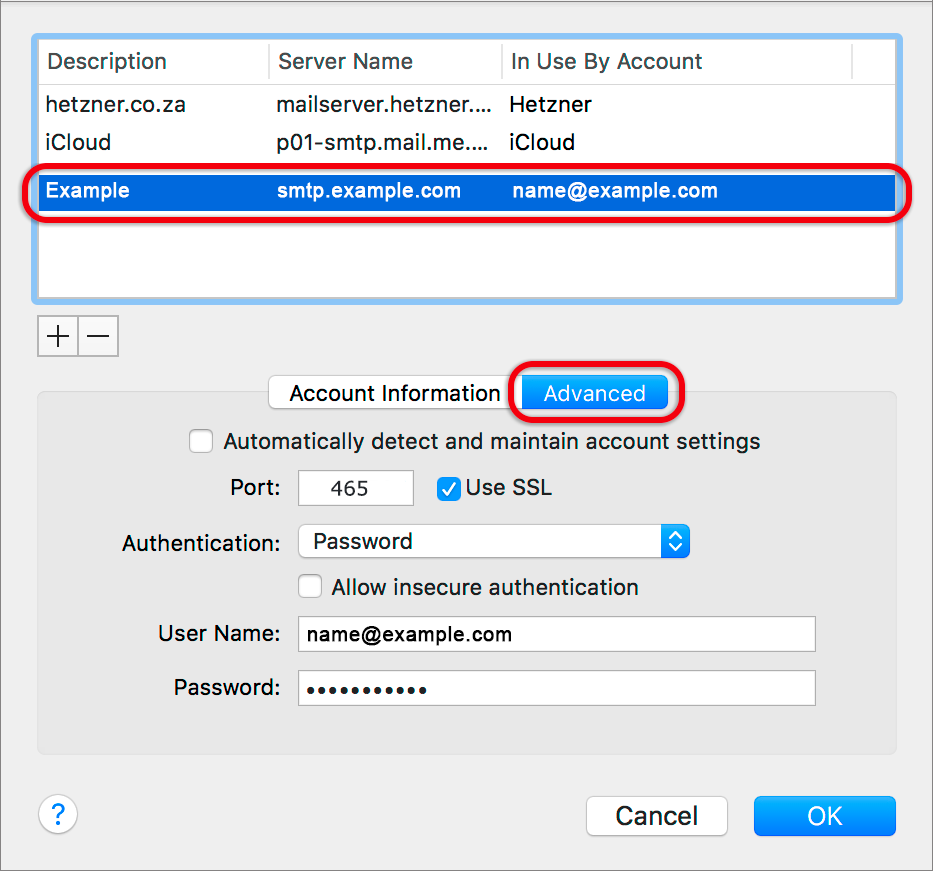
Incoming Mail server settings
6. Back on the Accounts screen, click on the Advanced tab and ensure that the Incoming Server settings are correct, specifically:
- Automatically detect and maintain account settings is not ticked
- Port is 993 for IMAP (or 995 for POP)
- Use SSL is ticked
- Authentication is set to Password
- Allow insecure authentication is not ticked
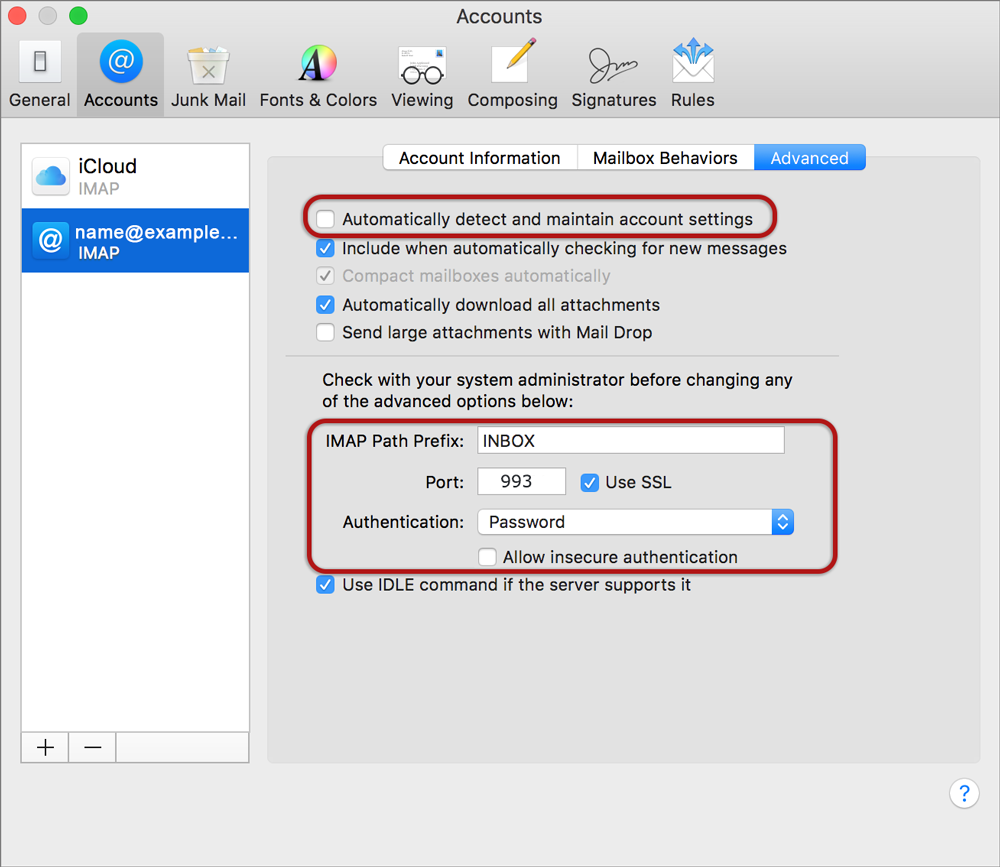
* Note: In isolated cases mail.domain (e.g. mail.example.com) and smtp.domain won’t work. In these cases you will need to use the server name instead e.g. www34.cpt1.host-h.net. Find my server name.
Finish
7. Close and Save settings when prompted.
Your El Capitan mail is now setup correctly.
Still struggling? Refer to our guide of common email problems or contact us.