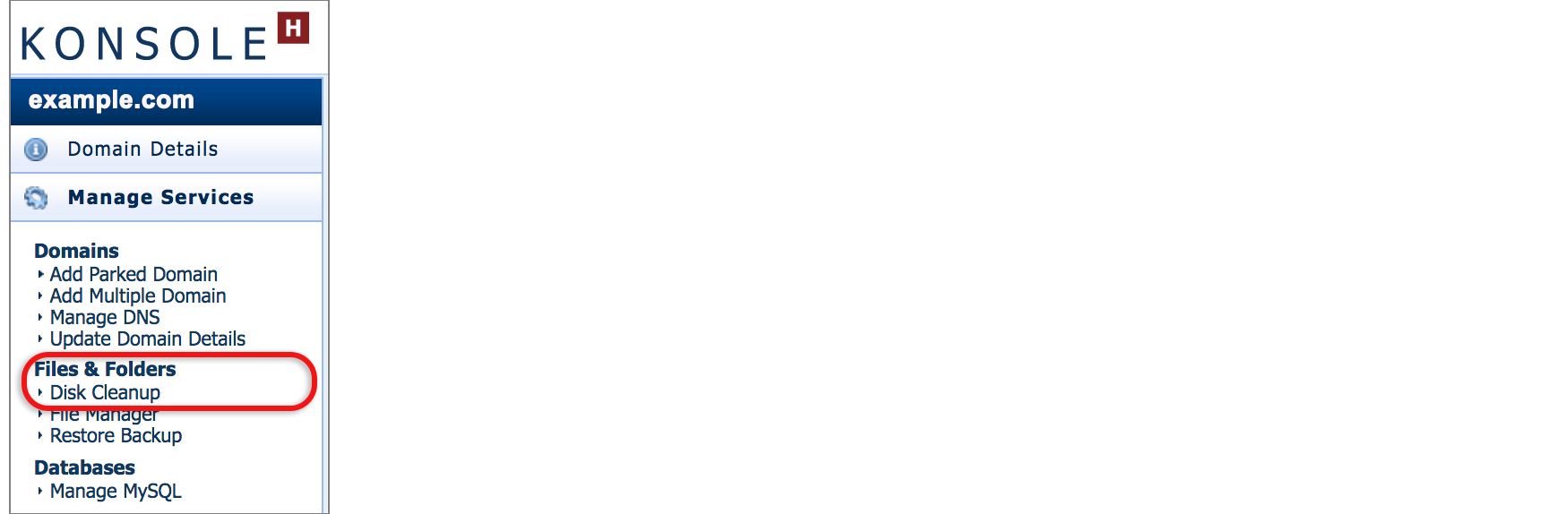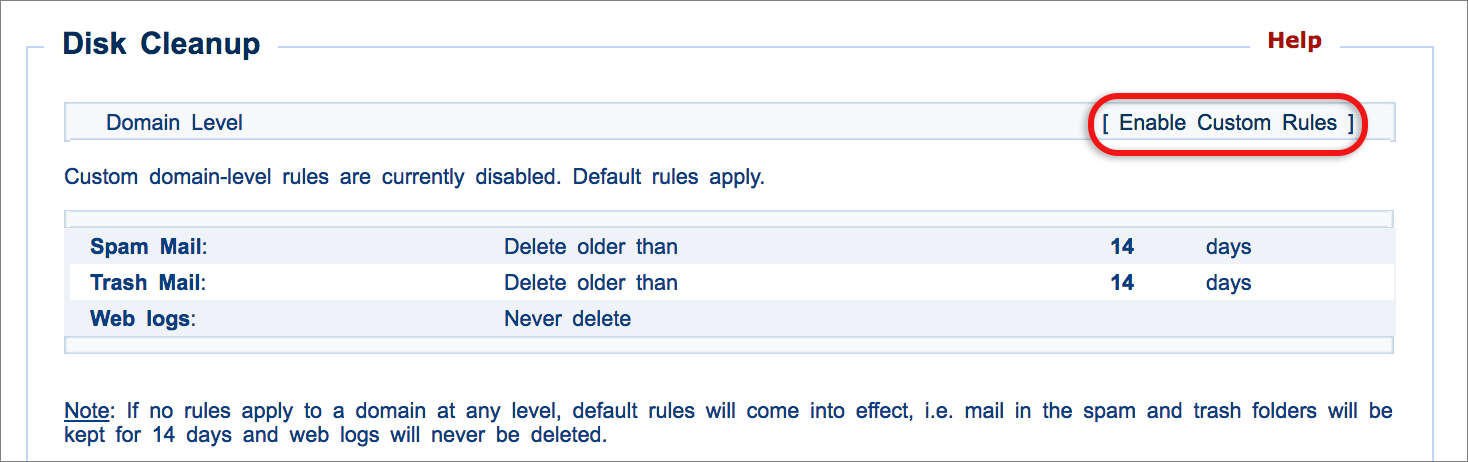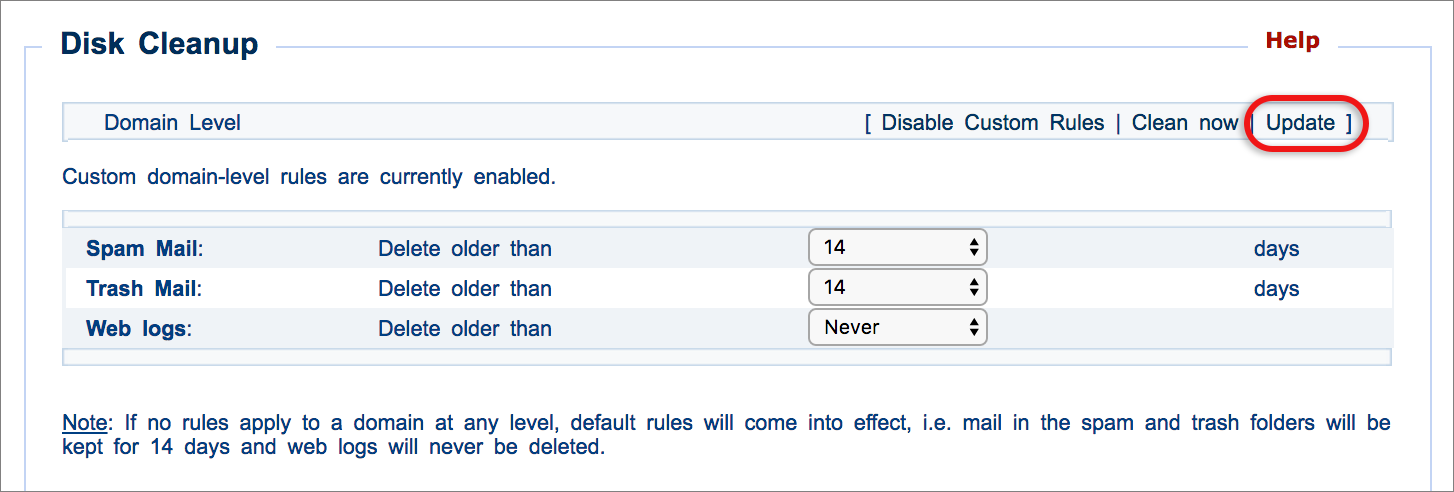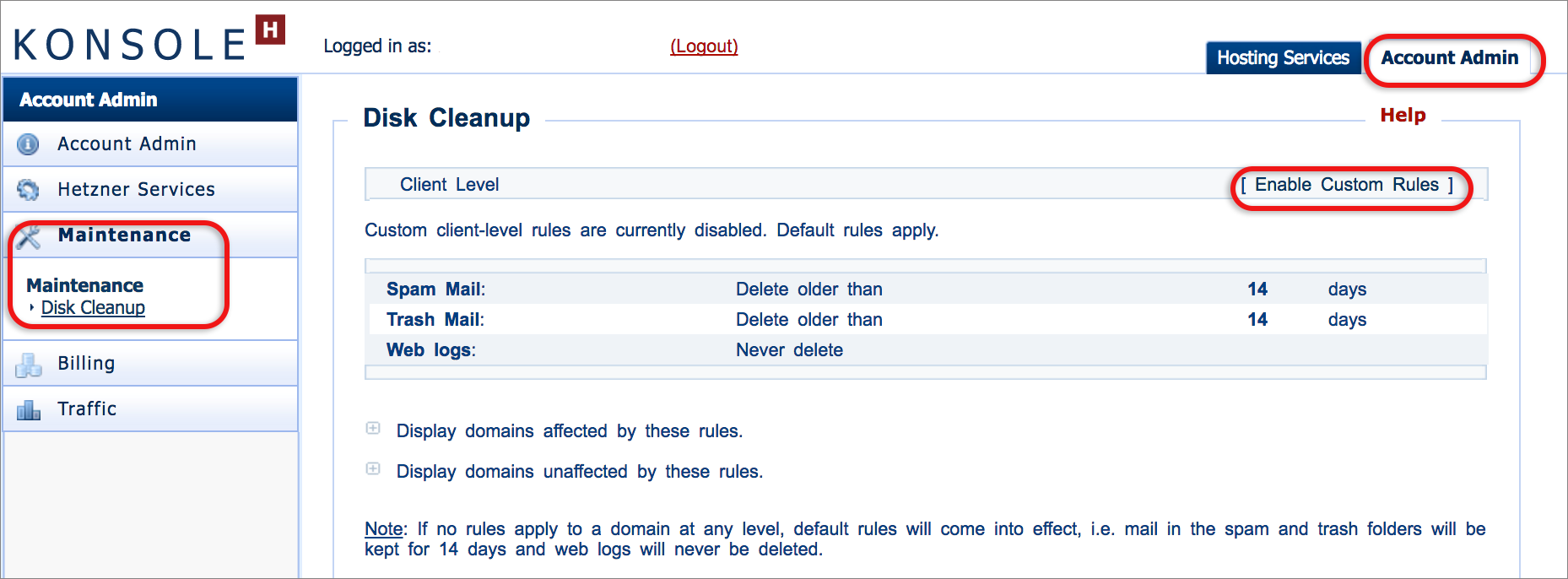How to use the Disk Cleanup tool
If you are using our new Control Panel, refer to this article.
Make the switch and discover a simpler, more secure way to manage your hosting.
The konsoleH Disk Cleanup tool allows you to manage your disk usage effectively by specifying how often email trash and spamfolders and logfiles should be deleted. These rules can be specified for an individual domain or for all domains in your account.
The rules that are specified are applied during a nightly disk cleanup process, so settings do not take immediate effect. However, if you wish to initiate a cleanup immediately, specify the intervals and then click Clean Now.
Set up Disk Cleanup Rules for a Single Domain
- Browse to konsoleH and log in at Domain or Admin level

- Select or search for a domain name or server name in the Hosting Service tab (Admin level only)
- Click Manage Services from the left-hand menu
- Select Disk Cleanup under Files & Folders

- Click Enable Custom Rules to specify rules

- You will now be able to select how long spam, trash mail and web logs should be kept. Select Update

Set up Disk Cleanup Rules for all your domains
Should you wish to setup rules at Customer level (ie. for all your domains):
- Select the Account Admin tab (top right of the control panel)
- Select Maintenance from the left-hand menu.
- Select Disk Cleanup under Maintenance.
- Select Enable Custom Rules

- Set your chosen rules, then select Update
- If no rules have been specified for a domain at any level, the default setting is for mail in the spam and trash folders to be kept for 14 days and the web logs are never deleted.
- Checking your disk usage on a regular basis is recommended to ensure you are within your quota at all times. It is important to manage disk usage effectively to ensure that you don’t incur unnecessary overusage charges > Here’s how.