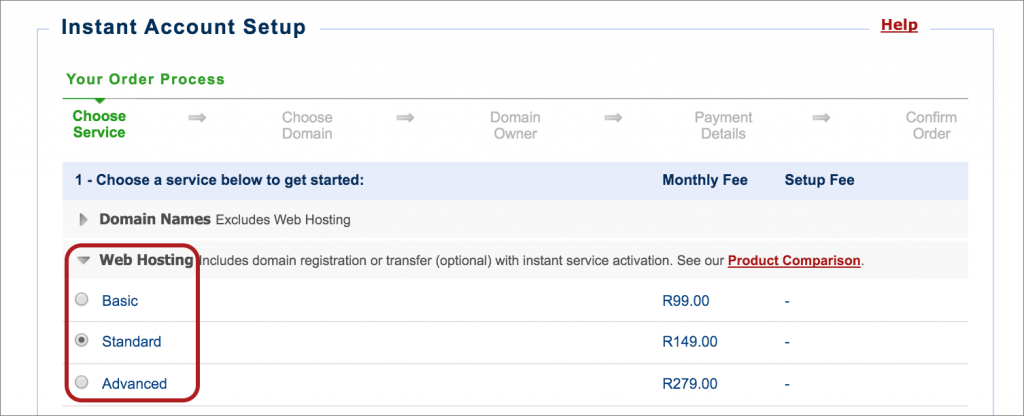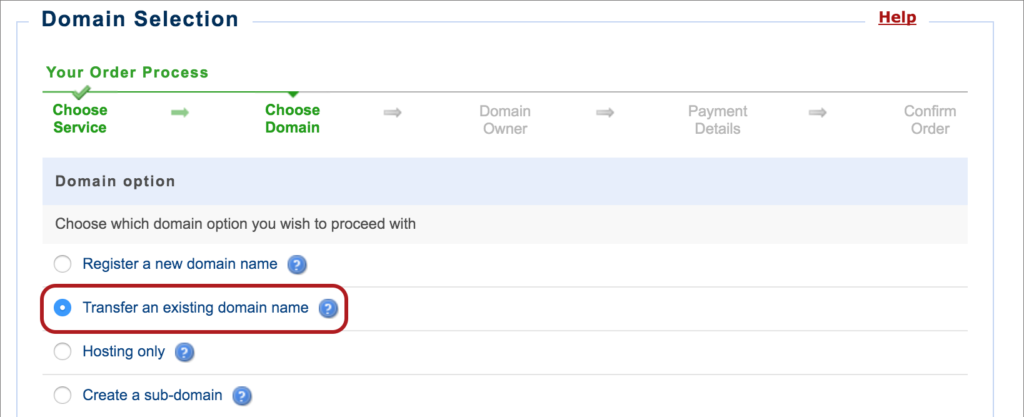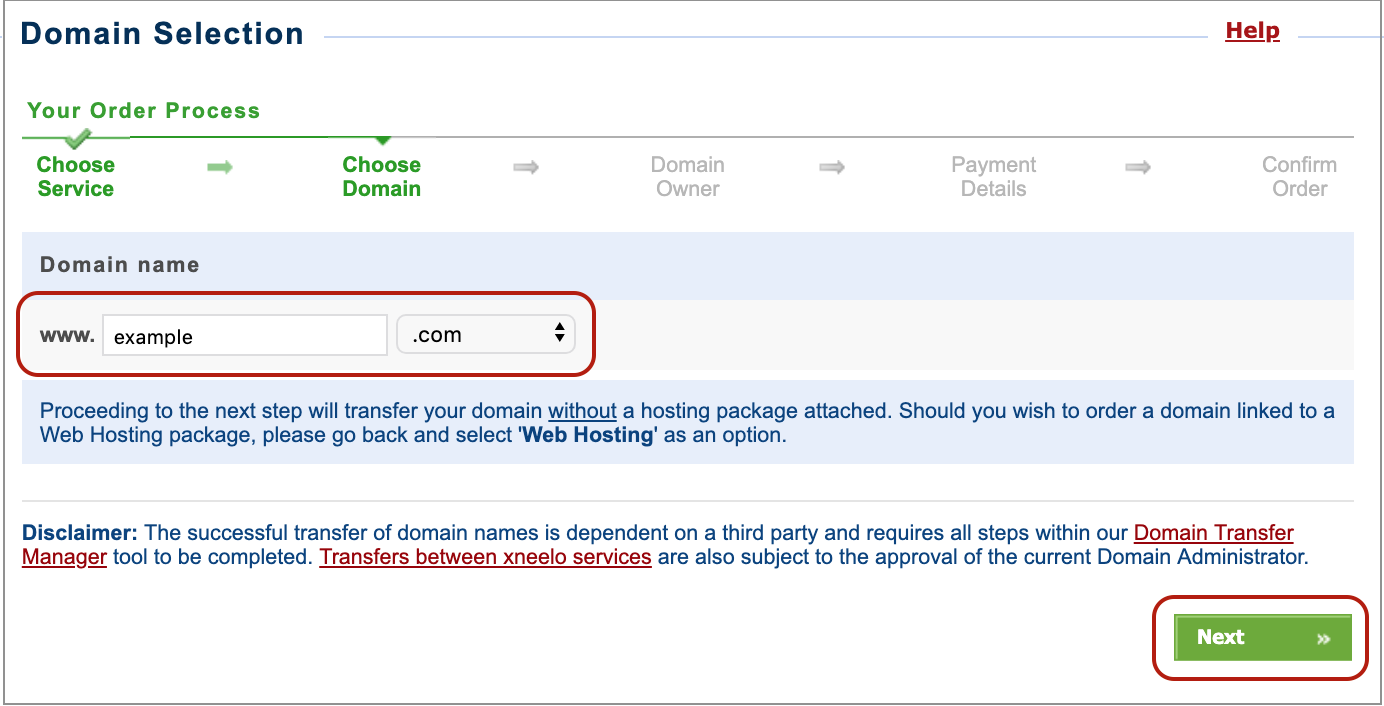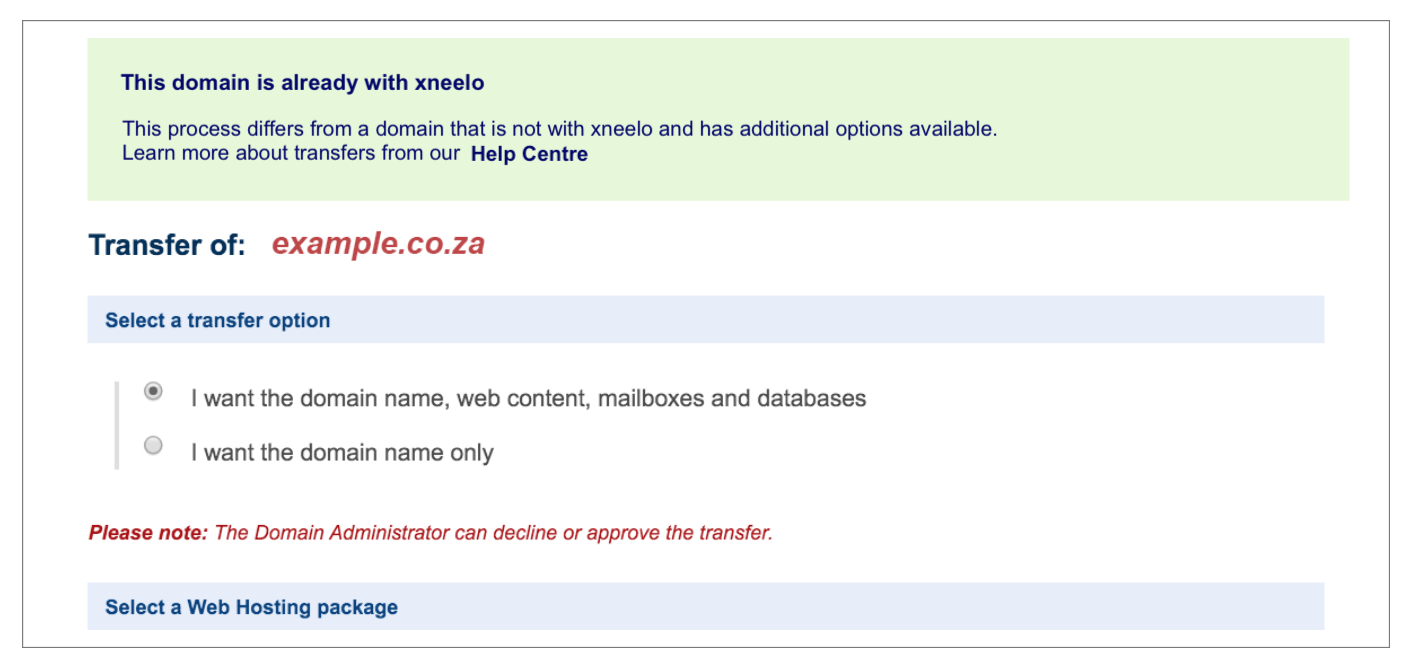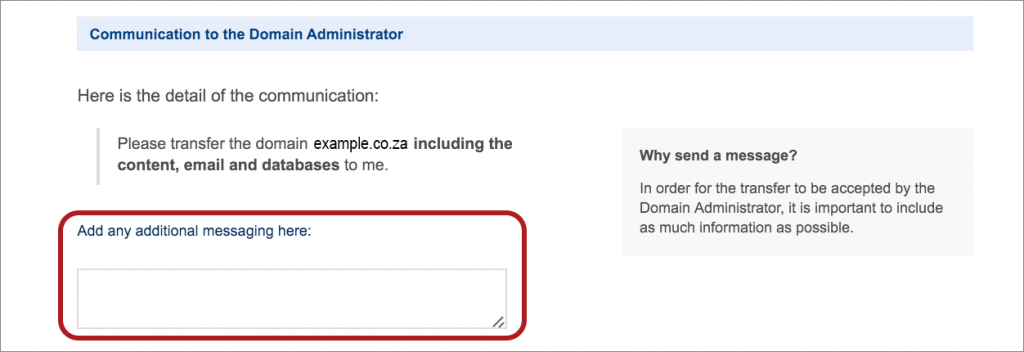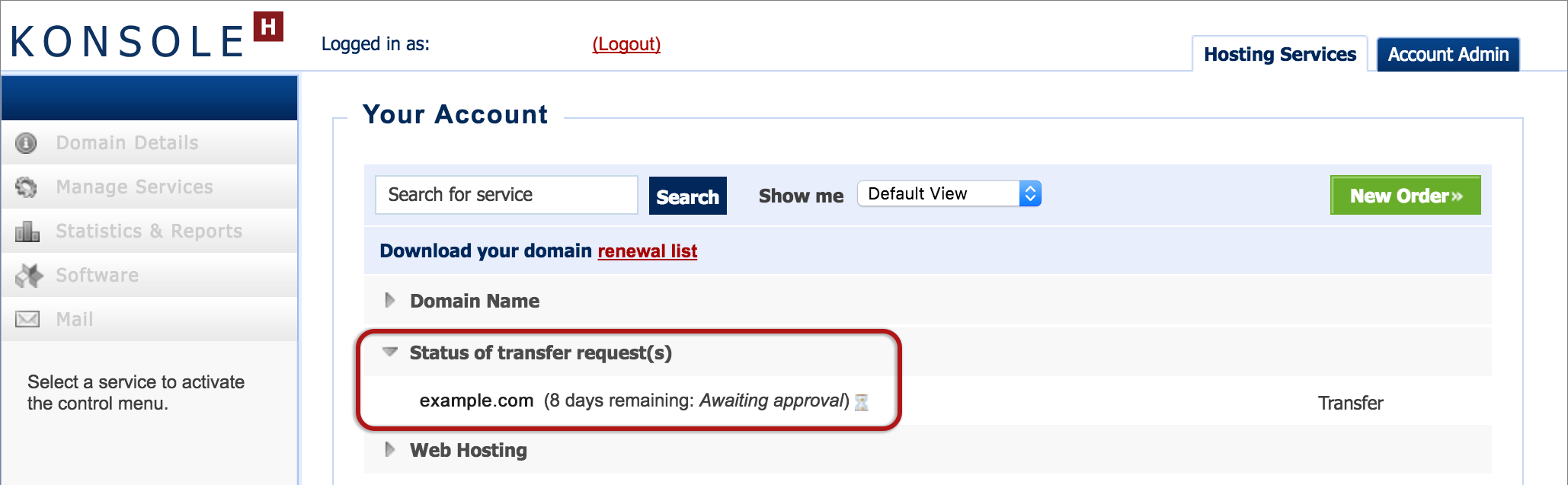How to order an internal transfer via konsoleH
If you are using our new Control Panel, refer to this article.
Make the switch and discover a simpler, more secure way to manage your hosting.
Domains can be transferred internally between xneelo customers, to xneelo or away from xneelo.
Current Account Owners should refer to our Losing Party guide for instructions.
What is an internal transfer?
If you have a domain on xneelo’s network but it is administered by someone else and you would prefer to administer the domain and hosting yourself, you can request a transfer to your own xneelo account.
- An existing account with xneelo is required, or you can create a new one.
- Order your new hosting account within the konsoleH control panel and then submit the transfer request to have your domain and web content moved.
Any transfer with web content and associated databases (if there are any) is subject to the approval of the current Domain Administrator. This can be your web developer or the party that is administering your domain, also known as the Account Owner.
To ensure a smooth transfer we recommend that you contact the current Domain Administrator before you put in your transfer request.
Place your Transfer Order
- If you don’t yet have an xneelo account, then register here
- Browse to konsoleH and log in at Admin level

- Select New Order (top right)

- Choose Domain Names or Web Hosting, and your preferred package and hosting location, > Next

- Select Transfer an existing domain name

- Enter the name i.e. example, without the preceding www and then select the domain extension (e.g. .co.za) from the drop-down list, > Next

- Choose whether you want the web content included, or the domain name alone. It is important to specify that you want the web content. If you don’t, xneelo will delete it without keeping any backups.

- You can only select a web hosting package that can accommodate the current usage.
- Important: add a message, including as much information as possible, e.g. your contact details, to ensure that the current domain administrator is aware of the transfer.

- Provide new domain registrant information and select Complete. A transfer request with an authorisation code is then sent to the current administrator, which allows them to accept or decline the transfer. Should there be website content, it is the current administrators right to approve or decline the transfer of content to your account.
- To check on the status of the transfer, return to konsoleH and click on the new menu item Status of transfer requests

The transfer request is valid for 10 days after which it will automatically be declined. As soon as the current administrator approves the request, the transfer process will start.
If approved, the transfer of web content can take up to 3 business days to complete. If you are not making use of our Name Servers, please contact us after the completed restructure to confirm your new server IP address and update your DNS records.
Your email accounts will move together with the domain and web content if a web hosting package was selected.
On a successful transfer, your first step is to log in to konsoleH and set an FTP password – here’s how .
We recommend that all mailbox passwords be updated too – here’s how.