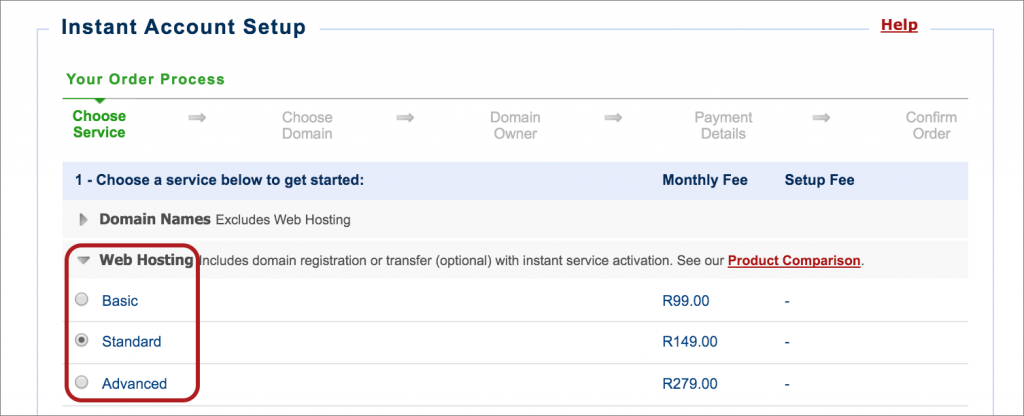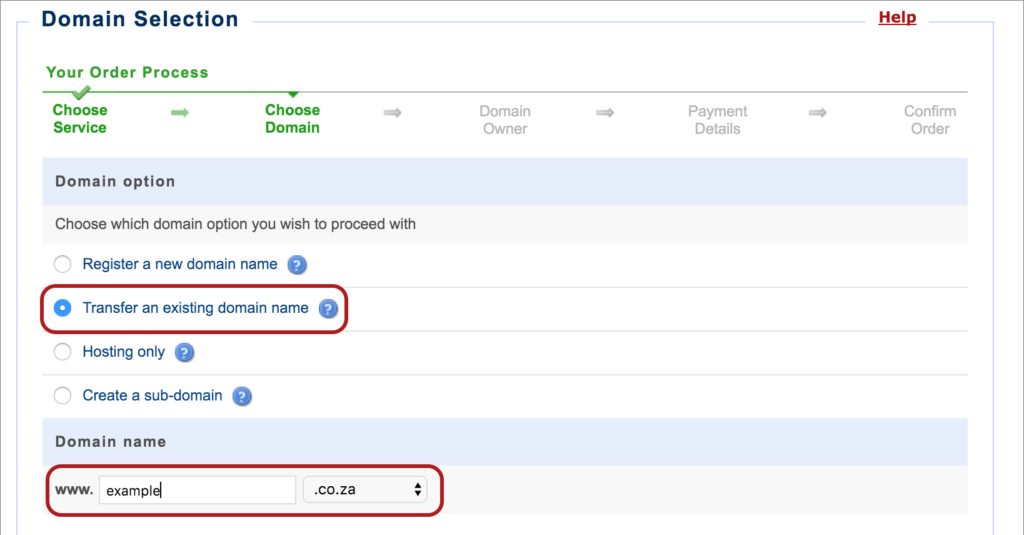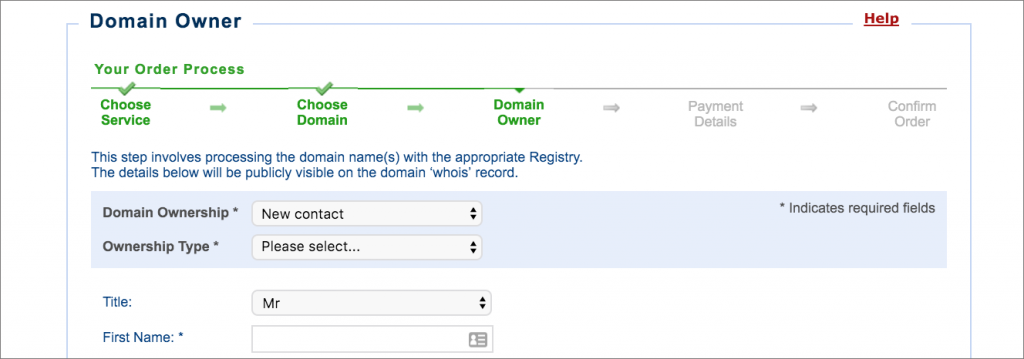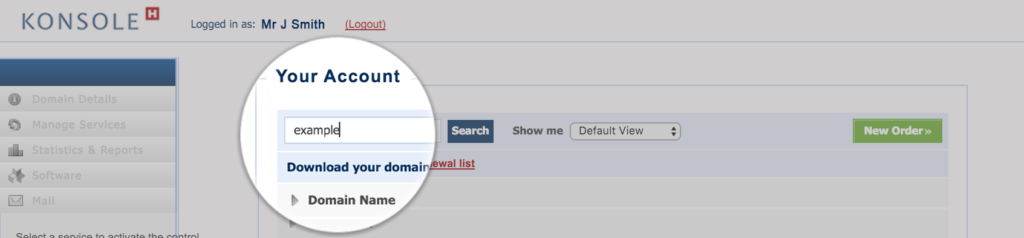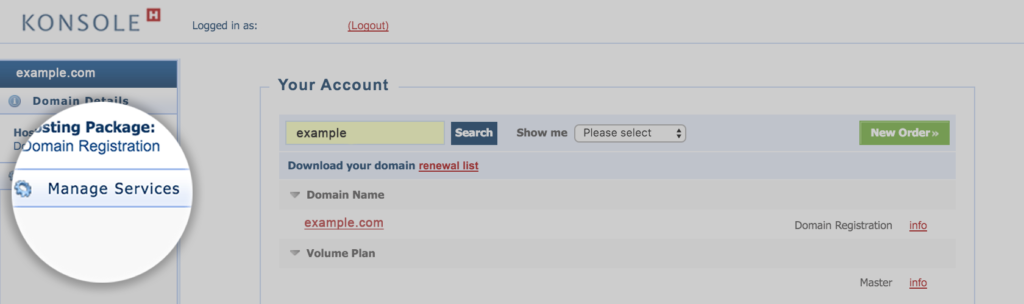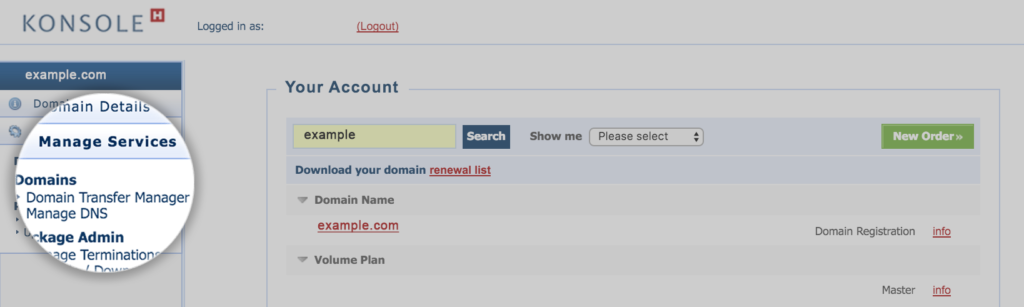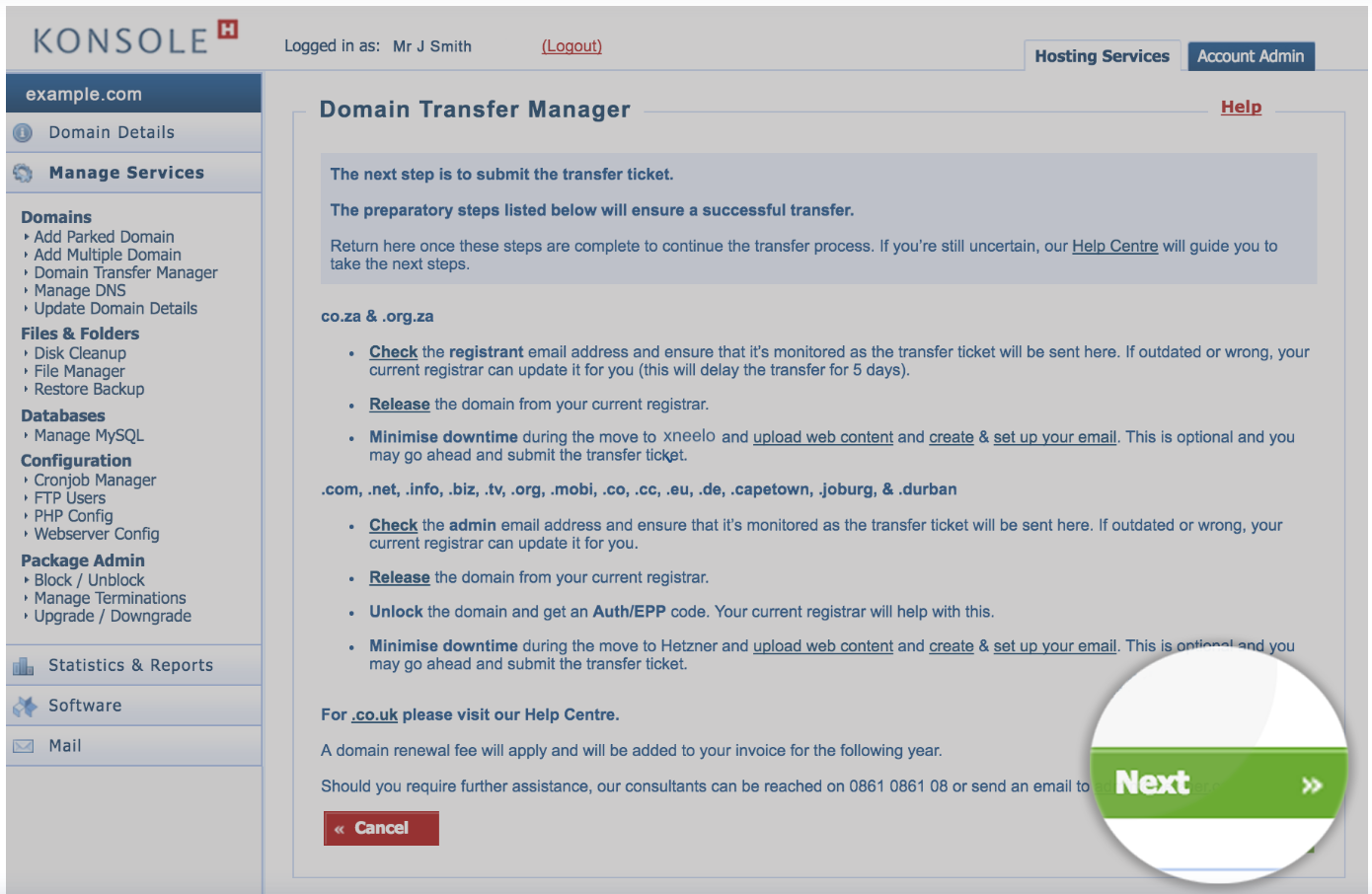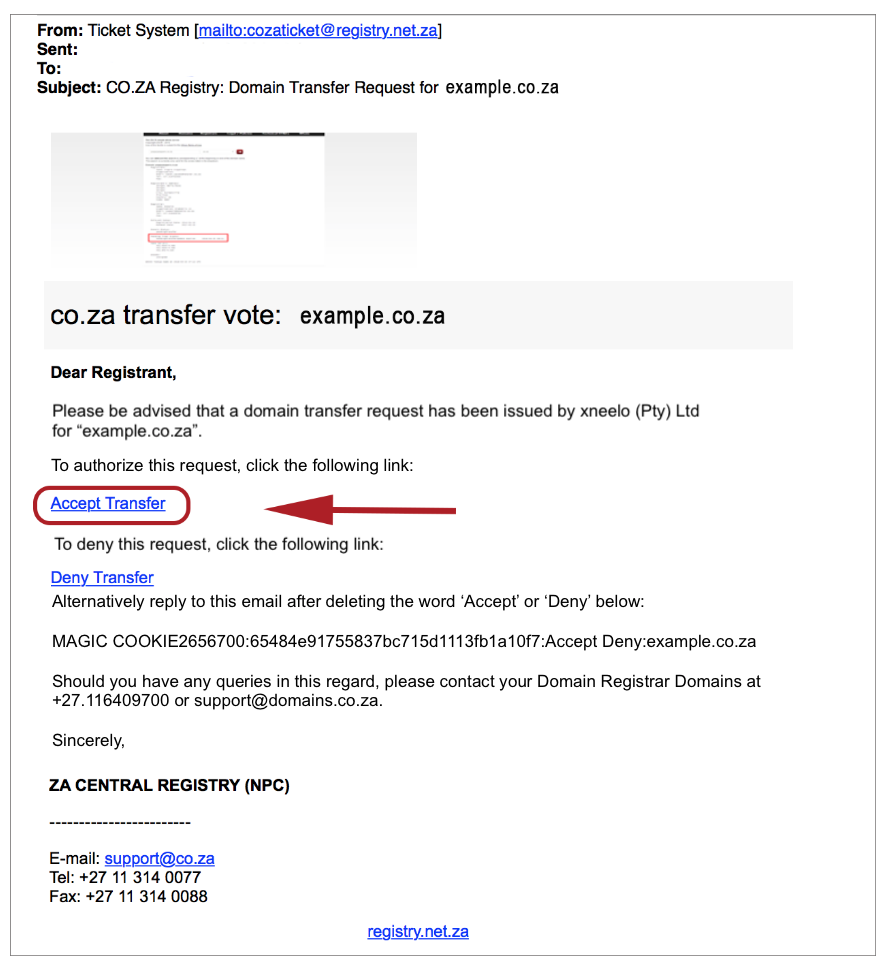ccTLD (Country code top – level domains) domain transfer guide – how to move to xneelo
If you are using our new Control Panel, refer to this article.
Make the switch and discover a simpler, more secure way to manage your hosting.
Preparation is the key to a successful local domain transfer.
Important note: Please contact us if DNSSEC is applied to your domain(s) before submitting the transfer ticket. This will ensure that no downtime is experienced on your website(s) (and emails) after a successful (transfer) vote. If the domain is successfully transferred to xneelo without DNSSEC being lifted, your emails and website will not perform as expected and this could require up to 10 business days to correct.
| Need to transfer your domain with custom name servers? Please contact us for support. |
Follow our guide and achieve first-time success:
.co.za. | .org.za | .net.za
Step 1: Prepare
Step 2: Transfer
Country code top-level domains do not have Authorisation codes.
If you would like to transfer domains internally between xneelo customers, follow the steps in our Internal Account Transfer guide.